We've prepared a step-by-step guide to help you prepare.
A well-organized database sets the stage for a smooth transition for your upgrade to All-New WineDirect. We've prepared a step-by-step guide to help you prepare your data.
Use WineDirect’s Dedupe tool to identify duplicate contact records and merge them into one.
Here are instructions on how to use this tool: https://docs.winedirect.com/docs/dedupe-contacts
Or if you’d prefer to see a member of our team walk through it, follow along to the instructional video snippet from a previous webinar:
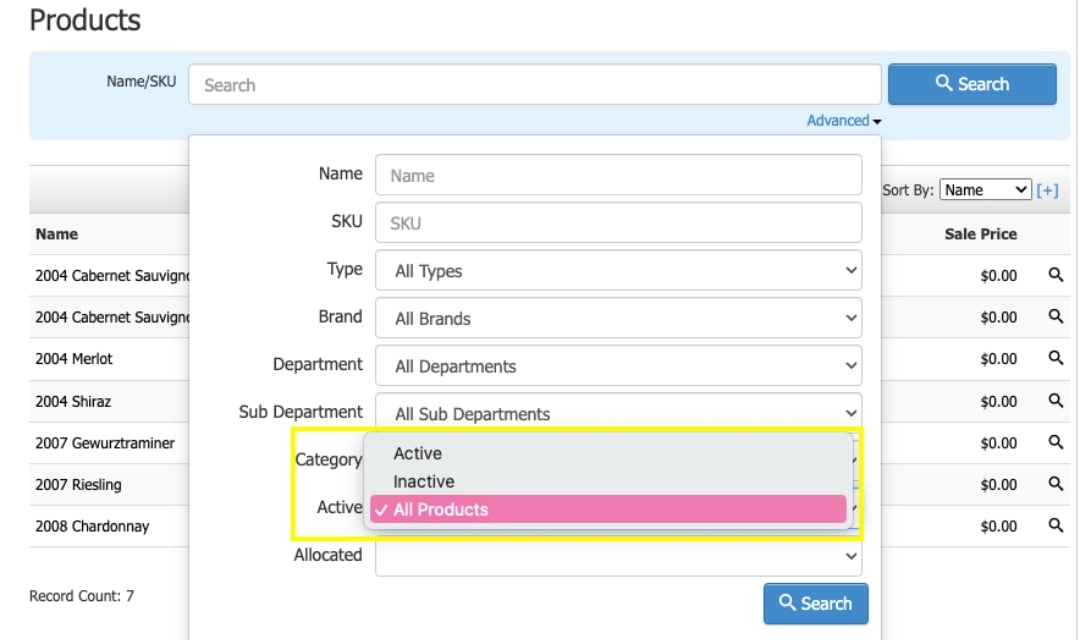
Having a unique name makes Products easily identifiable for both your team as well as your consumers. Product names should be 50 characters or less.
To review your Product names, navigate to your Store > Products. Use the ‘Advanced’ tool to toggle view for Active: All Products. Then, scroll through your list of Products and rename any that are duplicates on another.
If two products have similar names that are not exact duplicates, we recommend making the names more unique. For example, ‘Bundle – Red Wine’ and ‘Bundle Red Wine’ are too similar and should be changed.
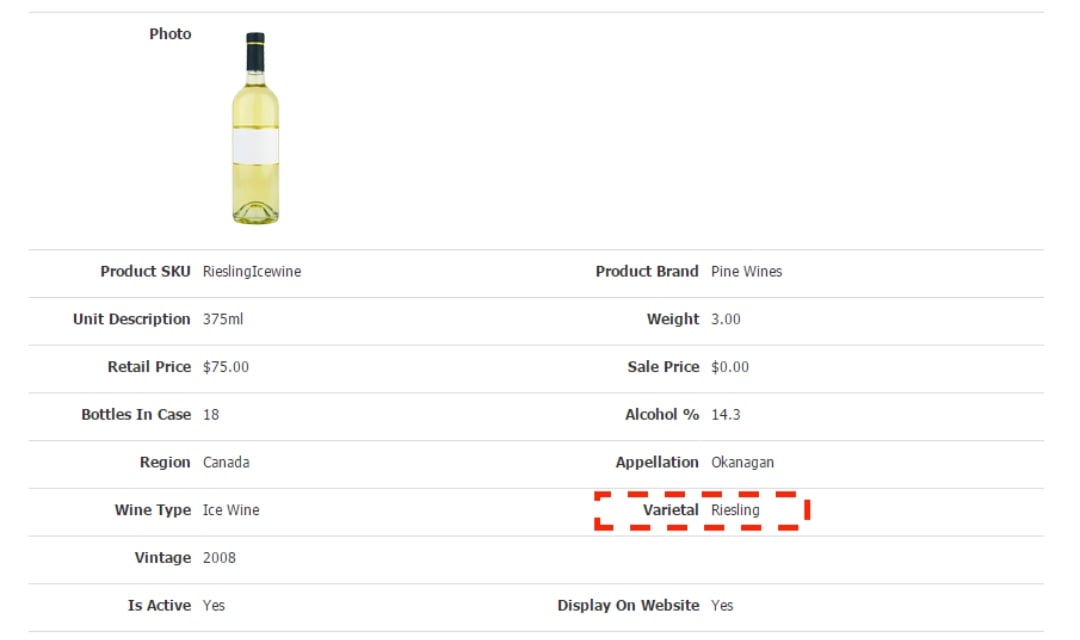
We’ve pre-loaded All-New WineDirect with the most common varietal names for improved data cleanliness and to help remove user errors. Prepare for your upgrade by matching the Varietal listed in the General Information of each of your Products to the corresponding title in the Master List (insert link).
If a varietal name you use is not on the list, don’t worry – you'll be able to add custom varietals in All-New WineDirect.
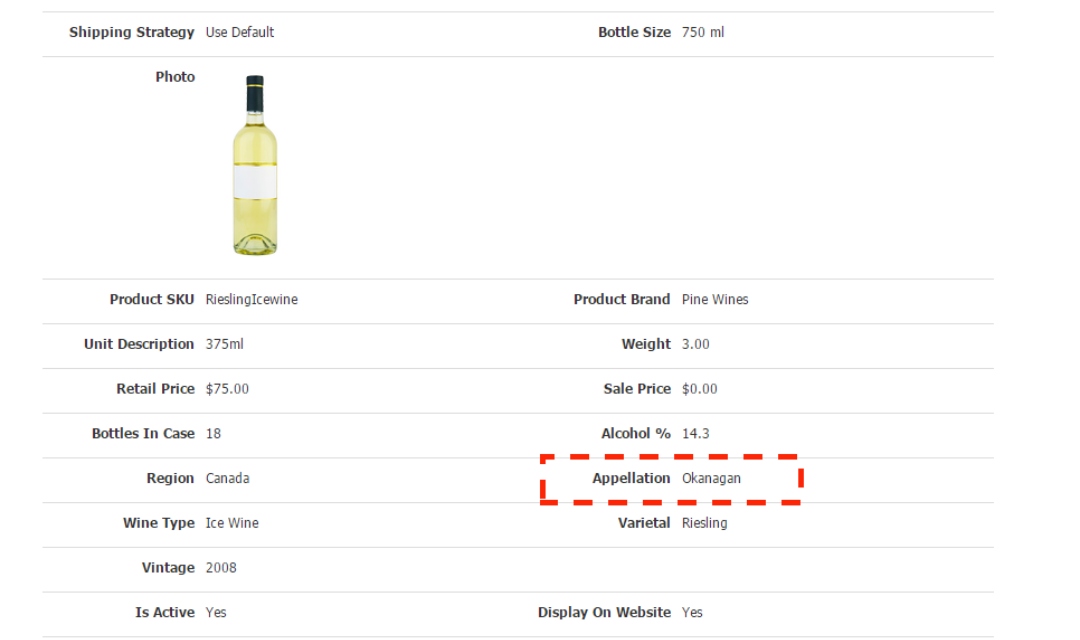
We’ve pre-loaded All-New WineDirect with widely known wine appellations for improved data cleanliness and to help remove user errors.
Prepare for your upgrade by matching the appellation listed in the General Information of each of your Products to the corresponding title in the Master List . If an appellation name you use is not on the list, don’t worry – you'll be able to add custom appellations in All-New WineDirect.
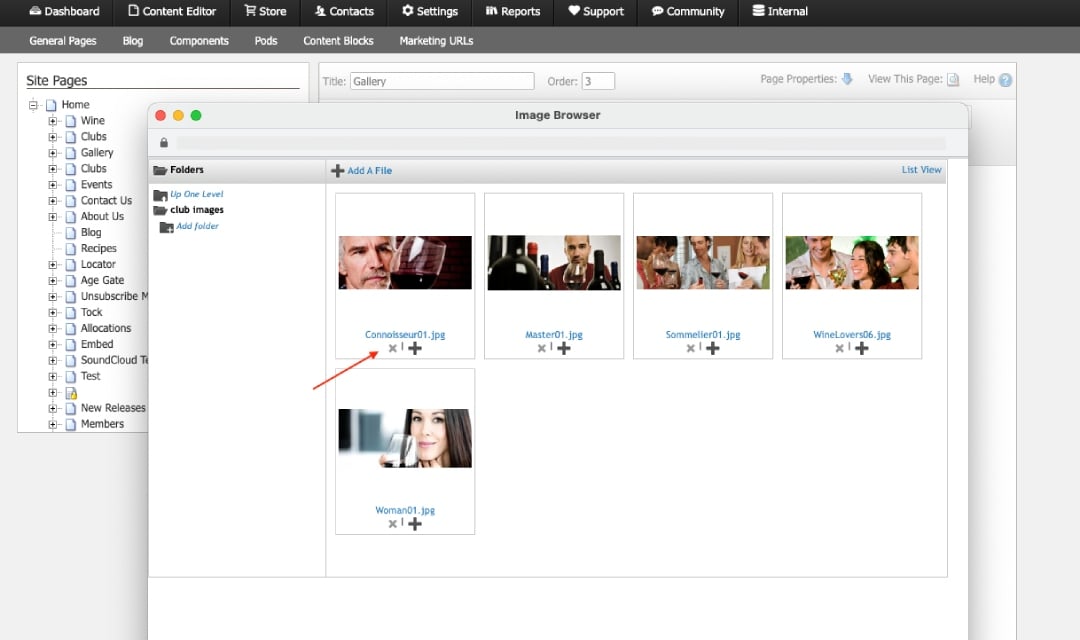
Finally, dedicate some time to creating a clean slate for your image library by removing unwanted images from your image library.
To access your images, ‘Browse Server’, and scroll through the various folders that house your images. Remove any duplicates or old images that are no longer being used.
If you have Products with multiple SKUs, we recommend creating those as entirely separate products for your data migration. Once your products are loaded into All-New WineDirect, you can recreate the option for multiple SKUs; however, for migration, we recommend you separate those out.
Your efforts to organize and cleanse your data will expedite your upgrade process.